CAD Boolean Operation: Beginner's Tutorial from Basics to Brilliance
- GstarCAD Canada

- May 20, 2023
- 2 min read
CAD defines three fundamental Boolean operations: Union, Subtract, and Intersect.

In GstarCAD, how can one access GC_BOOLOP? Let's find out.
*When operating within the 2D Drafting workspace, you can access the Boolean (GC_BOOLOP) command by following this sequence: Home > Modify > Boolean.

*When using the GstarCAD Classic workspace, you can locate the Pline Boolean command by navigating through the following path: Modify > Pline Boolean.
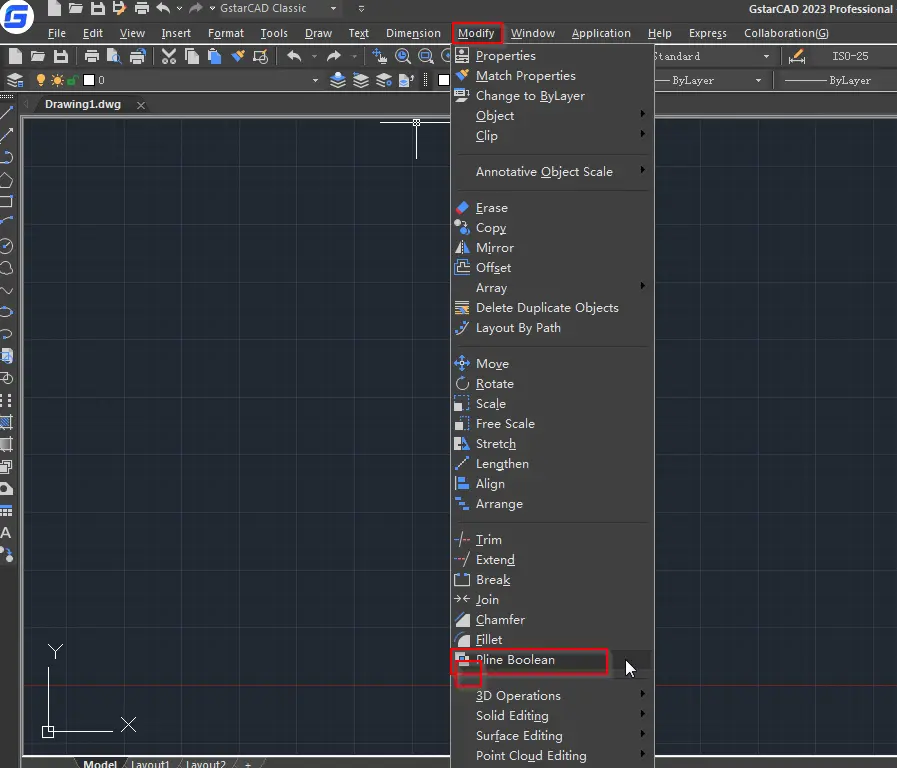
Alternatively, you can simply input the GC_BOOLOP command to achieve the same outcome, as demonstrated below -

Upon executing the command, you will encounter a dialog box titled "Boolean Operation Option," which will appear on your screen.

Union:
By selecting the Union option, you can merge multiple mass elements together, consolidating their volumes into a unified composite object.
Intersection:
Opting for the Intersection option allows you to eliminate the shared area between two mass elements, resulting in the removal of overlapping portions.
Subtraction:
The Subtraction option enables you to eliminate non-overlapping sections and generate a composite solid by utilizing the common volume between objects.
Occasionally, users may encounter challenges when generating regions, often due to potential intersections or unclosed objects.
GC_BOOLOP Command: A Comprehensive Step-by-Step Tutorial

Choose the "Union" option and deselect the "Delete the second selected entity" checkbox, as demonstrated in the following screenshot.

To proceed, select the outer circle followed by the smaller circles surrounding it. This will ensure that all the small circles remain enabled for the subsequent operation, resulting in the creation of the first polyline, as depicted in the illustration below.
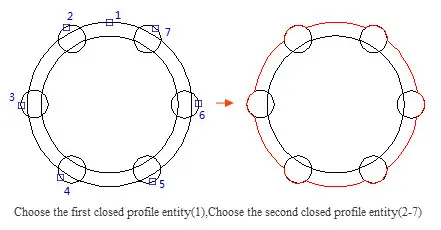
Restart the Boolean operation, opt for the "Subtraction" option and ensure that the checkbox for "Delete the second selected entity" is checked, as demonstrated in the visual reference.
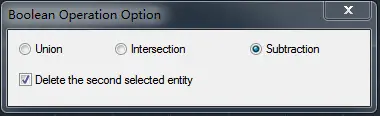
Next, proceed by selecting the inner circle, followed by the smaller circles surrounding it. In doing so, the system will automatically delete the smaller circles, resulting in the desired outcome, as illustrated below.

Please keep in mind that it could be more convenient to hide certain objects while performing the operation.




Comments