Dynamic Block Creation (Alignment)
Alignment Parameter can give dynamic blocks the function of alignment automatically, which can save the step of rotating the blocks.
1. Add an Alignment Parameter for a Roughness Symbol:
Draw a roughness symbol in the Block Editor. Select the icon of the alignment parameter. Specify the location and the aligned orientation of the parameter following what the computer asked as shown in the picture, the dotted line is the align orientation
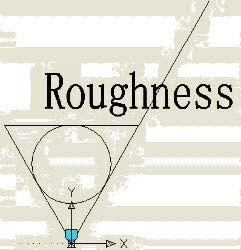
2. Test Dynamic Block:
Insert the roughness dynamic blocks, move the align grips, the symbol will align with the interface of the dimensions, as shown in the picture here.


Comments