Dynamic Block Creation (Distance Multiplier)
Take step shaft as an example, if we stretch the left part of the step shaft and the keyway still is at the center point of smaller diameter shaft after stretching. As the following picture shows:

Then, we use “Distance Multiplier” property of action to achieve the aim.
1. Add Linear Parameter and Stretch Action for Step Shaft:
Hide right grip of parameter point, action stretch box is as the following picture, the bolded object is action operation object.

2. Add Move Action for keyway:
Select left grip of linear parameter when moving, stretching related parameter points. Move objects of action select the whole keyway, as the following picture.
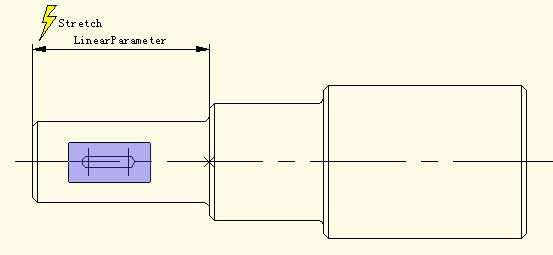
3. Modify Distance Multiplier of Action:
Select Move Action and modify the default value from 1 to 0.5 in the property of distance multiplier, save an exit block editor.

4. Test Dynamic Block:
Stretch leftwards grip and with grip moving leftwards, the smaller diameter shaft will appear stretch effect, keyway also will move leftwards accordingly, meanwhile, keyway is in the center of smaller diameter shaft of step shaft all the time, as the following picture

Although Stretch and Move have a common parameter, but when Distance Multiplier of Move is modified as 0.5, the displacement of Move can only stretch 0.5 times of displacement.

Comentarios